Optimize Images - How to Name Images and Optimize Images for SEO?
The best practices while naming, uploading. And adding structured data to your images, you can aid search engines in discovering them and get a chance to drive high-quality traffic to your website. Adding images can increase not only the time your visitors spend on a page since it makes your articles easier to read but also the chances they would share the article since it makes the content more engaging. Hi, I'm P S Kathait. In this article, we will discuss ways to Optimize Images in your content, so they can appear in image search results. Learn How to Name Images and Optimize Images for SEO?
Name Images Appropriately to Optimize Images
Before uploading the images to your website: Naming image files the right way, Lots of content creators upload images with the automatic file name provided by the camera, which is the worst thing you could do for SEO. Above anything else, make sure the filename describes what's in the image. Try to use five words or less and separate them with hyphens, which are easier for the search bots to understand.
Ideally,
The file's name should contain your main focus keyword. You shouldn't stuff focus keywords, like creators used to do. Nowadays, Google considers this spam.
Decrease the File Size
The next step in image optimization is related to size. This means both image size and file size. Image size regards the dimensions, measured in pixels. On the other hand, file size is the amount of space required to store it on the server, measured in bytes. When we talk about files, we usually say they are heavy or light, instead of big or small.
The bigger an image's dimensions, the more space it takes up. Consequently, it will take longer to load, and every second your page takes to load can cost you, visitors. The goal is to make your pages load as fast as possible while maintaining decent image quality. Our first suggestion is to use proper image sizes for each screen, so visitors on mobile devices don't have to wait for a big image to load on a small screen.
Ideally,
You should optimize the original image so its dimensions aren't bigger than the largest possible size before uploading it to your website. That way, you don't waste space on your server.
WordPress already creates several versions of the images you upload in different sizes. You can define the dimensions in the admin panel. Go to Settings - Media. Don't forget to save all the changes you make.
Use Descriptive Image Alt Text & Captions
Just like the file's name, the alternative text helps search engine bots determine what an image is all about. It appears as a tag in the source code and it's shown on the front end. when the images on the page fail to load. Also, people who use assistive devices to navigate the web hear the alternative text as a description of the image.
You can define the alternative text by opening the image to edit, whether that's in your post, or in WordPress' admin panel, by going to the media library and clicking on it. Follow the same recommendations as to the file name. Describe your images in plain, simple language, but now, instead of hyphens, you should separate the words with spaces. Keep it short, but descriptive, and doin' stuff your alt attributes full of keywords.
Learn How to Increase Organic Traffic on your Blog: here are to break down the fastest ways to bring traffic to a brand new site. ( Click Here )
In product pictures, besides describing what's in the image, you can include a serial number or unique identifier, if it's something that people would search for to find that product, to reinforce the clear relationship between your product pages and images and searches that people are performing based on the related searches for a query.
Captions can also be used by Google to better understand images. They're not absolutely necessary, and you can dismiss them for images that are purely decorative or that have relevant text right next to them.
However,
Adding a caption to give credit to the original source of the image, or to point out something specific in it, is helpful for search and your readers. Rank Math actually makes it possible to automate the alt text process. Missing alt attributes can automatically be added using different variables, such as their filename. To do that, go to Rank Math's General Settings. In the Image tab, activate the option "Add missing alt attributes" and save the changes. Rank Math PRO allows you to do the same for captions.
Add Images to Sitemap
Now that you know how to make images more SEO-friendly, you should make it easier for Google to find them. You can add image links to your sitemap, which is a list of links that you can submit to Google Search Console. To do that, make sure you're using Rank Math's Advanced Mode in the plugins dashboard, and open the Sitemap Settings. Activate the options "Images in Sitemaps" and "Include Featured Images".
Optimize Images to Use a Content Delivery Network (CDN)
Another way to speed up your pages is using a Content Delivery Network, commonly known as CDN. This is a globally distributed network of servers that work together to serve content to visitors faster, regardless of where. There are tons of options out there. But we usually recommend Cloud flare because they offer a free plan for websites that are just getting started.
Apply Suitable Schema Markup for Optimize Images
Just as important as giving Google the path to the images in your website is telling them the context that those images are in. You can do that by adding structured data, called Schema, to your pages. Google Images currently supports structured data for products, recipes, and videos. To add Schema to all items in a particular post type, you can set up a global Schema type in Rank Math's Titles and Meta section.

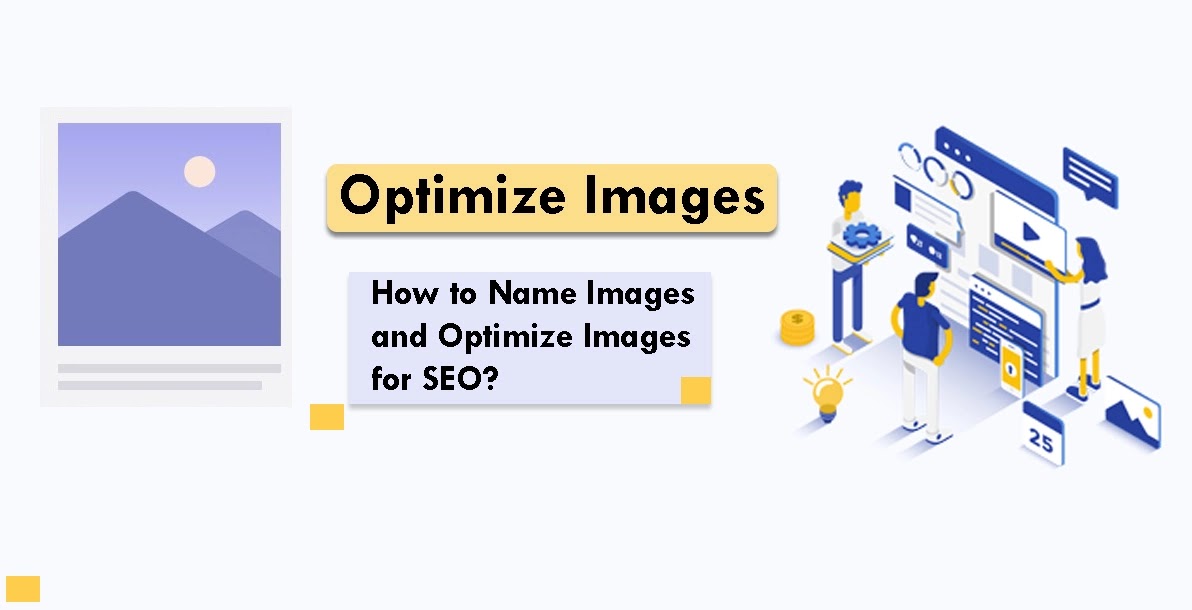

.gif)
.gif)

.gif)

Post a Comment
* Please Don't Spam Here. All the Comments are Reviewed by Admin.